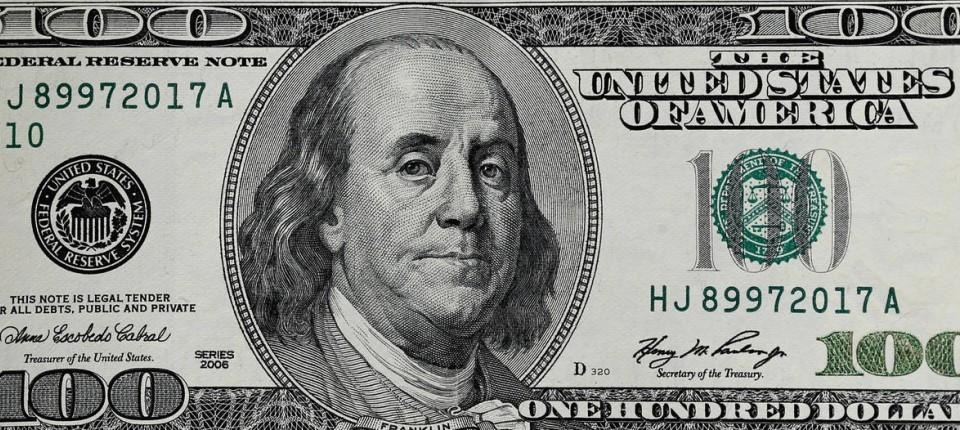| 일 | 월 | 화 | 수 | 목 | 금 | 토 |
|---|---|---|---|---|---|---|
| 1 | 2 | 3 | 4 | |||
| 5 | 6 | 7 | 8 | 9 | 10 | 11 |
| 12 | 13 | 14 | 15 | 16 | 17 | 18 |
| 19 | 20 | 21 | 22 | 23 | 24 | 25 |
| 26 | 27 | 28 | 29 | 30 | 31 |
- togglebutton
- alarm
- TimePicker
- custom
- toggleicon
- toggle text color
- 앱알림
- Notification
- 알림기능
- AlarmManager
- 알람어플
- 시간설정
- 안드로이드
- Android
- alarmapp
- 알람어플코드
- 토글버튼
- Alarm App code
- 토글버튼꾸미기
- 알람앱
- Today
- Total
ParkPro's App development store
[Android] Custom Toggle button size, icon, evenly distributed, text color (안드로이드 맞춤형 토글 버튼, 색깔, 사이즈, 이모티콘, 균등 배열) 본문
[Android] Custom Toggle button size, icon, evenly distributed, text color (안드로이드 맞춤형 토글 버튼, 색깔, 사이즈, 이모티콘, 균등 배열)
박프로ParkPro 2020. 5. 20. 21:32안녕하세요. 박프로입니다.
알람 어플의 요일 선택과 같이 on/off 기능을 구현하고자 할때 자주 사용되는 안드로이드 토글 버튼에 대해 정리해보았습니다.
Hello, I'm ParkPro.
In this page, I post some tips about how to use toggle button in android
1. Toggle button ?

토글버튼은 옆의 그림과 같은 ON/OFF 기능을 구현할 때 사용하는 버튼입니다.
Toggle button is used to implement ON/OFF fuctionality as left picture.
2. Basic concept in XML
- textOff, textOn : displayed text when toggle turns on/off
- checked : initial state of toggle button
<?xml version="1.0" encoding="utf-8"?>
<LinearLayout xmlns:android="http://schemas.android.com/apk/res/android"
android:orientation="vertical" android:layout_width="match_parent"
android:layout_height="match_parent">
<ToggleButton
android:id="@+id/toggle_exam"
android:layout_width="wrap_content"
android:layout_height="wrap_content"
android:checked="true"
android:textOff="Off"
android:textOn="On" />
<ToggleButton
android:id="@+id/toggle_exam2"
android:layout_width="wrap_content"
android:layout_height="wrap_content"
android:checked="false"
android:textOff="Off"
android:textOn="On" />
</LinearLayout>
3. Customized toggle button (토글 버튼 꾸미기)
In the alarm app, I used toggle buttons to select the day of the week.

(1) Toggle button on/off icon (토글 버튼 아이콘 사용)
STEP 1. Create images for representing toggle on/off
- You can use toggle images in Vector Asset.
STEP 2. Create ic_toggle.xml file in the res/drawble folder
- This xml file is used for background of a toggle button.
<selector xmlns:android="http://schemas.android.com/apk/res/android">
<item android:state_checked="false"
android:drawable="@drawable/ic_slide_switch_off" />
<item android:state_checked="true"
android:drawable="@drawable/ic_slide_switch_on" />
</selector>STEP 3. Put ic_toggle in toggle background characteristic
- If you don't want to display text, you leave textOn/Off empty.
<ToggleButton
android:layout_width="0dp"
android:layout_height="wrap_content"
android:layout_weight="0.14"
android:checked="false"
android:textOn=""
android:textOff=""
android:background="@drawable/ic_toggle"/>(2) Toggle text color (토글 버튼 텍스트 색 설정)
- You can select text color by using below the color table

(3) How to distribute Toggle buttons evenly (토글 버튼 균등 배열)
- You can distribute two buttons evely by layout_width = "0dp" and layout_weight = "0.5" in a horizontal LinearLayout.
- When you distribute seven buttons evenly by laytout_wegith = "0.14".
(You can refer to the below source code)
<LinearLayout
android:layout_width="match_parent"
android:layout_height="wrap_content"
android:orientation="horizontal"
android:layout_below="@id/timepicker"
android:id="@+id/Daychoice"
>
<ToggleButton
android:layout_width="0dp"
android:layout_height="wrap_content"
android:layout_weight="0.14"
android:checked="false"
android:textOn="Mon"
android:textOff="Mon"
android:background="@drawable/ic_toggle"/>
<ToggleButton
android:layout_width="0dp"
android:layout_height="wrap_content"
android:layout_weight="0.14"
android:checked="false"
android:textOn="Tue"
android:textOff="Tue"
android:background="@drawable/ic_toggle"/>
<ToggleButton
android:layout_width="0dp"
android:layout_height="wrap_content"
android:layout_weight="0.14"
android:checked="false"
android:textOn="Wed"
android:textOff="Wed"
android:background="@drawable/ic_toggle"/>
<ToggleButton
android:layout_width="0dp"
android:layout_height="wrap_content"
android:layout_weight="0.14"
android:checked="false"
android:textOn="Thu"
android:textOff="Thu"
android:background="@drawable/ic_toggle"/>
<ToggleButton
android:layout_width="0dp"
android:layout_height="wrap_content"
android:layout_weight="0.14"
android:checked="false"
android:textOn="Fri"
android:textOff="Fri"
android:background="@drawable/ic_toggle"/>
<ToggleButton
android:layout_width="0dp"
android:layout_height="wrap_content"
android:layout_weight="0.14"
android:checked="false"
android:textOn="Sat"
android:textOff="Sat"
android:textColor="#ff0000ff"
android:background="@drawable/ic_toggle"/>
<ToggleButton
android:layout_width="0dp"
android:layout_height="wrap_content"
android:layout_weight="0.14"
android:checked="false"
android:textOn="Sun"
android:textOff="Sun"
android:textColor="#f00"
android:background="@drawable/ic_toggle"/>
</LinearLayout>
읽어주셔서 감사합니다.
Thank you for your reading!
'Android' 카테고리의 다른 글
| [Android] 안드로이드 알람 어플. 시간 설정과 알람 기능 예제 코드 (TimePicker, Alarm manager example code) (1) | 2020.05.18 |
|---|---|
| [Android] 안드로이드 앱 푸쉬 알림 기능 코드 (App Notification example code) (0) | 2020.05.17 |