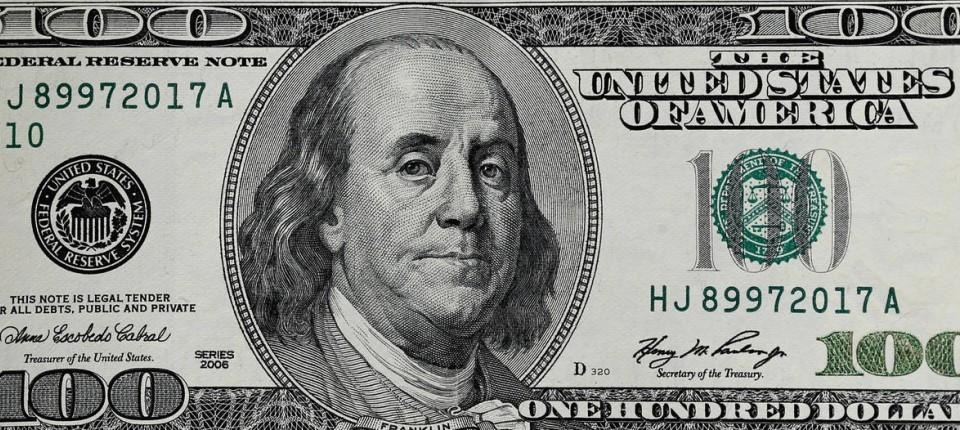| 일 | 월 | 화 | 수 | 목 | 금 | 토 |
|---|---|---|---|---|---|---|
| 1 | 2 | 3 | 4 | 5 | ||
| 6 | 7 | 8 | 9 | 10 | 11 | 12 |
| 13 | 14 | 15 | 16 | 17 | 18 | 19 |
| 20 | 21 | 22 | 23 | 24 | 25 | 26 |
| 27 | 28 | 29 | 30 | 31 |
- custom
- AlarmManager
- togglebutton
- Alarm App code
- 알람어플코드
- 알림기능
- 토글버튼
- 안드로이드
- toggle text color
- 알람어플
- 토글버튼꾸미기
- Notification
- TimePicker
- 앱알림
- Android
- alarmapp
- 알람앱
- alarm
- toggleicon
- 시간설정
- Today
- Total
ParkPro's App development store
[Android] 안드로이드 앱 푸쉬 알림 기능 코드 (App Notification example code) 본문
안녕하세요. 박프로입니다.
폰을 사용하다보면 각종 앱들의 광고, 찜해놓은 웹툰의 업로드 알람, 구글 캘린더의 스케줄 알람 등이 진동과 함께 폰 상단에 뜨는 경우들이 있습니다. 이번 글에서는 이와 같은 안드로이드 폰에서의 앱 알람 기능에 대해 알아보겠습니다.
구현 내용
이번에 설명드릴 예제 코드를 구현하면 아래 그림처럼 나타납니다.
Title과 Message를 입력하게 되어있고, 알림 채널을 설정하게 되어있습니다.
안드로이드에서는 폰에 알림 기능을 실행할 때 항상 채널을 입력해야 합니다.


타이틀에 Greeting, 메시지에 Hello를 입력해서 채널 1번 전송 버튼을 누르면
아래 그림처럼 폰에 알람이 뜨게 됩니다.
알림이 뜰 때 알람 타입(소리 or 진동), 이모티콘 ([1]모양) 등 설정도 가능합니다.

코드 리뷰
NotificationHelper class에서 알림 메소드를 만들고
layout에서는 Text와 Title 입력값, 알림 센드 버튼을 만들어
MainActivity에서 동작하는 방식입니다.
[1] NotificationHelper
- Channel1과 Channel2에 ID와 Name을 부여한 후 채널을 생성(NotificationManager 이용)
- 이 때 Lights/Vibration/Color 등 채널 특성 입력이 가능
- NotificationCompat.Builder를 이용해서 알림 제목/내용/아이콘 입력하는 메소드를 생성
public class NotificationHelper extends ContextWrapper {
public static final String channel1ID = "channel1ID";
public static final String channel1Name = "channel 1 ";
public static final String channel2ID = "channel2ID";
public static final String channel2Name = "channel 2 ";
private NotificationManager mManager;
public NotificationHelper(Context base) {
super(base);
if (Build.VERSION.SDK_INT >= Build.VERSION_CODES.O) {
createChannels();
}
}
public void createChannels(){
NotificationChannel channel1 = new NotificationChannel(channel1ID,channel1Name, NotificationManager.IMPORTANCE_DEFAULT);
channel1.enableLights(true);
channel1.enableVibration(true);
channel1.setLightColor(R.color.colorPrimary);
channel1.setLockscreenVisibility(Notification.VISIBILITY_PRIVATE);
getManager().createNotificationChannel(channel1);
NotificationChannel channel2 = new NotificationChannel(channel2ID,channel2Name, NotificationManager.IMPORTANCE_DEFAULT);
channel2.enableLights(true);
channel2.enableVibration(true);
channel2.setLightColor(R.color.colorPrimary);
channel2.setLockscreenVisibility(Notification.VISIBILITY_PRIVATE);
getManager().createNotificationChannel(channel2);
}
public NotificationManager getManager() {
if (mManager == null){
mManager = (NotificationManager) getSystemService(Context.NOTIFICATION_SERVICE);
}
return mManager;
}
public NotificationCompat.Builder getChannel1Notification(String title, String message){
return new NotificationCompat.Builder(getApplicationContext(), channel1ID)
.setContentTitle(title)
.setContentText(message)
.setSmallIcon(R.drawable.ic_one);
}
public NotificationCompat.Builder getChannel2Notification(String title, String message){
return new NotificationCompat.Builder(getApplicationContext(), channel2ID)
.setContentTitle(title)
.setContentText(message)
.setSmallIcon(R.drawable.ic_two);
}
}
[2] MainActivity
layout의 send button을 눌렀을 때 notification을 보내도록 구성
public class MainActivity extends AppCompatActivity {
private EditText editTextTitle;
private EditText editTextMessage;
private Button buttonChannel1;
private Button buttonChannel2;
private NotificationHelper mNotificationHelper;
@Override
protected void onCreate(Bundle savedInstanceState) {
super.onCreate(savedInstanceState);
setContentView(R.layout.activity_main);
editTextTitle = findViewById(R.id.edittext_title);
editTextMessage = findViewById(R.id.edittext_message);
buttonChannel1 = findViewById(R.id.button_channel1);
buttonChannel2 = findViewById(R.id.button_channel2);
mNotificationHelper = new NotificationHelper(this);
buttonChannel1.setOnClickListener(new View.OnClickListener(){
@Override
public void onClick(View v){
sendOnChannel1(editTextTitle.getText().toString(), editTextMessage.getText().toString());
}
});
buttonChannel2.setOnClickListener(new View.OnClickListener(){
@Override
public void onClick(View v){
sendOnChannel2(editTextTitle.getText().toString(), editTextMessage.getText().toString());
}
});
}
public void sendOnChannel1(String title, String message){
NotificationCompat.Builder nb = mNotificationHelper.getChannel1Notification(title, message);
mNotificationHelper.getManager().notify(1, nb.build());
}
public void sendOnChannel2(String title, String message){
NotificationCompat.Builder nb = mNotificationHelper.getChannel2Notification(title, message);
mNotificationHelper.getManager().notify(2, nb.build());
}
}
[3] activity_main.xml
Channel1과 Channel2의 아이콘은 Vector Asset에서 가져왔습니다.
<?xml version="1.0" encoding="utf-8"?>
<LinearLayout xmlns:android="http://schemas.android.com/apk/res/android"
xmlns:app="http://schemas.android.com/apk/res-auto"
xmlns:tools="http://schemas.android.com/tools"
android:layout_width="match_parent"
android:layout_height="match_parent"
android:orientation="vertical"
tools:context=".MainActivity">
<EditText
android:id="@+id/edittext_title"
android:hint="Title"
android:layout_width="match_parent"
android:layout_height="wrap_content"/>
<EditText
android:id="@+id/edittext_message"
android:hint="Message"
android:layout_width="match_parent"
android:layout_height="wrap_content"/>
<Button
android:id="@+id/button_channel1"
android:layout_width="wrap_content"
android:layout_height="wrap_content"
android:text="send on channel1"/>
<Button
android:id="@+id/button_channel2"
android:layout_width="wrap_content"
android:layout_height="wrap_content"
android:text="send on channel2"/>
</LinearLayout>
알람 앱을 만드는 과정 중에 있는데
반드시 필요한 기능이라서 포스팅 겸 기록을 남깁니다.
모두 좋은 하루 보내시길!